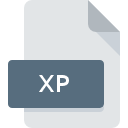
XP File Extension
WindowBlinds Temporary Format
-
DeveloperStardock Corporation
-
Category
-
Popularity4 (1 votes)
What is XP file?
Full format name of files that use XP extension is WindowBlinds Temporary Format. Stardock Corporation defined the WindowBlinds Temporary Format format standard. XP file format is compatible with software that can be installed on system platform. Files with XP extension are categorized as System Files files. The System Files subset comprises 323 various file formats. The most popular software that supports XP files is WindowBlinds. Software named WindowBlinds was created by Stardock Corporation. In order to find more detailed information on the software and XP files, check the developer’s official website.
Programs which support XP file extension
Files with XP suffix can be copied to any mobile device or system platform, but it may not be possible to open them properly on target system.
How to open file with XP extension?
Being unable to open files with XP extension can be have various origins. What is important, all common issues related to files with XP extension can be resolved by the users themselves. The process is quick and doesn’t involve an IT expert. The list below will guide you through the process of addressing the encountered problem.
Step 1. Get the WindowBlinds
 The main and most frequent cause precluding users form opening XP files is that no program that can handle XP files is installed on user’s system. The solution is straightforward, just download and install WindowBlinds. The full list of programs grouped by operating systems can be found above. One of the most risk-free method of downloading software is using links provided by official distributors. Visit WindowBlinds website and download the installer.
The main and most frequent cause precluding users form opening XP files is that no program that can handle XP files is installed on user’s system. The solution is straightforward, just download and install WindowBlinds. The full list of programs grouped by operating systems can be found above. One of the most risk-free method of downloading software is using links provided by official distributors. Visit WindowBlinds website and download the installer.
Step 2. Check the version of WindowBlinds and update if needed
 If the problems with opening XP files still occur even after installing WindowBlinds, it is possible that you have an outdated version of the software. Check the developer’s website whether a newer version of WindowBlinds is available. Software developers may implement support for more modern file formats in updated versions of their products. If you have an older version of WindowBlinds installed, it may not support XP format. The latest version of WindowBlinds should support all file formats that where compatible with older versions of the software.
If the problems with opening XP files still occur even after installing WindowBlinds, it is possible that you have an outdated version of the software. Check the developer’s website whether a newer version of WindowBlinds is available. Software developers may implement support for more modern file formats in updated versions of their products. If you have an older version of WindowBlinds installed, it may not support XP format. The latest version of WindowBlinds should support all file formats that where compatible with older versions of the software.
Step 3. Assign WindowBlinds to XP files
After installing WindowBlinds (the most recent version) make sure that it is set as the default application to open XP files. The method is quite simple and varies little across operating systems.

Change the default application in Windows
- Clicking the XP with right mouse button will bring a menu from which you should select the option
- Click and then select option
- Finally select , point to the folder where WindowBlinds is installed, check the Always use this app to open XP files box and conform your selection by clicking button

Change the default application in Mac OS
- Right-click the XP file and select
- Find the option – click the title if its hidden
- Select WindowBlinds and click
- Finally, a This change will be applied to all files with XP extension message should pop-up. Click button in order to confirm your choice.
Step 4. Verify that the XP is not faulty
If you followed the instructions form the previous steps yet the issue is still not solved, you should verify the XP file in question. Being unable to access the file can be related to various issues.

1. The XP may be infected with malware – make sure to scan it with an antivirus tool.
If the file is infected, the malware that resides in the XP file hinders attempts to open it. Scan the XP file as well as your computer for malware or viruses. If the XP file is indeed infected follow the instructions below.
2. Ensure the file with XP extension is complete and error-free
If you obtained the problematic XP file from a third party, ask them to supply you with another copy. The file might have been copied erroneously and the data lost integrity, which precludes from accessing the file. It could happen the the download process of file with XP extension was interrupted and the file data is defective. Download the file again from the same source.
3. Check if the user that you are logged as has administrative privileges.
Sometimes in order to access files user need to have administrative privileges. Switch to an account that has required privileges and try opening the WindowBlinds Temporary Format file again.
4. Check whether your system can handle WindowBlinds
If the system is under havy load, it may not be able to handle the program that you use to open files with XP extension. In this case close the other applications.
5. Ensure that you have the latest drivers and system updates and patches installed
Latest versions of programs and drivers may help you solve problems with WindowBlinds Temporary Format files and ensure security of your device and operating system. It may be the case that the XP files work properly with updated software that addresses some system bugs.
Do you want to help?
If you have additional information about the XP file, we will be grateful if you share it with our users. To do this, use the form here and send us your information on XP file.

 Windows
Windows 
