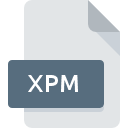
XPM File Extension
X11 Pixmap Graphic
-
Category
-
Popularity3.5 (4 votes)
What is XPM file?
XPM is a file extension commonly associated with X11 Pixmap Graphic files. XPM files are supported by software applications available for devices running . XPM file belongs to the Raster Image Files category just like 522 other filename extensions listed in our database. The most popular program for handling XPM files is GIMP, but users can choose among 13 different programs that support this file format. Software named GIMP was created by The GIMP Team. In order to find more detailed information on the software and XPM files, check the developer’s official website.
Programs which support XPM file extension
Files with XPM suffix can be copied to any mobile device or system platform, but it may not be possible to open them properly on target system.
Programs that support XPM file
 MAC OS
MAC OS How to open file with XPM extension?
There can be multiple causes why you have problems with opening XPM files on given system. On the bright side, the most encountered issues pertaining to X11 Pixmap Graphic files aren’t complex. In most cases they can be addressed swiftly and effectively without assistance from a specialist. We have prepared a listing of which will help you resolve your problems with XPM files.
Step 1. Get the GIMP
 The most common reason for such problems is the lack of proper applications that supports XPM files installed on the system. The most obvious solution is to download and install GIMP or one to the listed programs: CorelDRAW, ACDSee, PaintShop Pro. The full list of programs grouped by operating systems can be found above. If you want to download GIMP installer in the most secured manner, we suggest you visit The GIMP Team website and download from their official repositories.
The most common reason for such problems is the lack of proper applications that supports XPM files installed on the system. The most obvious solution is to download and install GIMP or one to the listed programs: CorelDRAW, ACDSee, PaintShop Pro. The full list of programs grouped by operating systems can be found above. If you want to download GIMP installer in the most secured manner, we suggest you visit The GIMP Team website and download from their official repositories.
Step 2. Verify the you have the latest version of GIMP
 If you already have GIMP installed on your systems and XPM files are still not opened properly, check if you have the latest version of the software. Software developers may implement support for more modern file formats in updated versions of their products. If you have an older version of GIMP installed, it may not support XPM format. The most recent version of GIMP is backward compatible and can handle file formats supported by older versions of the software.
If you already have GIMP installed on your systems and XPM files are still not opened properly, check if you have the latest version of the software. Software developers may implement support for more modern file formats in updated versions of their products. If you have an older version of GIMP installed, it may not support XPM format. The most recent version of GIMP is backward compatible and can handle file formats supported by older versions of the software.
Step 3. Set the default application to open XPM files to GIMP
If the issue has not been solved in the previous step, you should associate XPM files with latest version of GIMP you have installed on your device. The next step should pose no problems. The procedure is straightforward and largely system-independent

Selecting the first-choice application in Windows
- Choose the entry from the file menu accessed by right-mouse clicking on the XPM file
- Click and then select option
- To finalize the process, select entry and using the file explorer select the GIMP installation folder. Confirm by checking Always use this app to open XPM files box and clicking button.

Selecting the first-choice application in Mac OS
- Right-click the XPM file and select
- Open the section by clicking its name
- Select GIMP and click
- If you followed the previous steps a message should appear: This change will be applied to all files with XPM extension. Next, click the button to finalize the process.
Step 4. Ensure that the XPM file is complete and free of errors
You closely followed the steps listed in points 1-3, but the problem is still present? You should check whether the file is a proper XPM file. Problems with opening the file may arise due to various reasons.

1. The XPM may be infected with malware – make sure to scan it with an antivirus tool.
Should it happed that the XPM is infected with a virus, this may be that cause that prevents you from accessing it. It is advised to scan the system for viruses and malware as soon as possible or use an online antivirus scanner. If the scanner detected that the XPM file is unsafe, proceed as instructed by the antivirus program to neutralize the threat.
2. Check whether the file is corrupted or damaged
Did you receive the XPM file in question from a different person? Ask him/her to send it one more time. The file might have been copied erroneously and the data lost integrity, which precludes from accessing the file. If the XPM file has been downloaded from the internet only partially, try to redownload it.
3. Verify whether your account has administrative rights
Sometimes in order to access files user need to have administrative privileges. Switch to an account that has required privileges and try opening the X11 Pixmap Graphic file again.
4. Make sure that the system has sufficient resources to run GIMP
If the systems has insufficient resources to open XPM files, try closing all currently running applications and try again.
5. Verify that your operating system and drivers are up to date
Regularly updated system, drivers, and programs keep your computer secure. This may also prevent problems with X11 Pixmap Graphic files. It may be the case that the XPM files work properly with updated software that addresses some system bugs.
Conversion of a XPM file
File Conversions from XPM extension to a different format
File conversions from other format to XPM file
Do you want to help?
If you have additional information about the XPM file, we will be grateful if you share it with our users. To do this, use the form here and send us your information on XPM file.

 Windows
Windows 








 Linux
Linux 