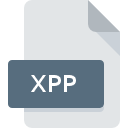
XPP File Extension
X++ Source Code Format
-
DeveloperMicrosoft
-
Category
-
Popularity2.7 (4 votes)
What is XPP file?
XPP is a file extension commonly associated with X++ Source Code Format files. Microsoft defined the X++ Source Code Format format standard. XPP files are supported by software applications available for devices running . Files with XPP extension are categorized as Developer Files files. The Developer Files subset comprises 1205 various file formats. The software recommended for managing XPP files is Microsoft Dynamics AX. Software named Microsoft Dynamics AX was created by Microsoft Corporation. In order to find more detailed information on the software and XPP files, check the developer’s official website.
Programs which support XPP file extension
Files with XPP suffix can be copied to any mobile device or system platform, but it may not be possible to open them properly on target system.
How to open file with XPP extension?
Problems with accessing XPP may be due to various reasons. What is important, all common issues related to files with XPP extension can be resolved by the users themselves. The process is quick and doesn’t involve an IT expert. The list below will guide you through the process of addressing the encountered problem.
Step 1. Get the Microsoft Dynamics AX
 The most common reason for such problems is the lack of proper applications that supports XPP files installed on the system. The solution to this problem is very simple. Download Microsoft Dynamics AX and install it on your device. On the top of the page a list that contains all programs grouped based on operating systems supported can be found. One of the most risk-free method of downloading software is using links provided by official distributors. Visit Microsoft Dynamics AX website and download the installer.
The most common reason for such problems is the lack of proper applications that supports XPP files installed on the system. The solution to this problem is very simple. Download Microsoft Dynamics AX and install it on your device. On the top of the page a list that contains all programs grouped based on operating systems supported can be found. One of the most risk-free method of downloading software is using links provided by official distributors. Visit Microsoft Dynamics AX website and download the installer.
Step 2. Verify the you have the latest version of Microsoft Dynamics AX
 If you already have Microsoft Dynamics AX installed on your systems and XPP files are still not opened properly, check if you have the latest version of the software. Sometimes software developers introduce new formats in place of that already supports along with newer versions of their applications. This can be one of the causes why XPP files are not compatible with Microsoft Dynamics AX. The most recent version of Microsoft Dynamics AX is backward compatible and can handle file formats supported by older versions of the software.
If you already have Microsoft Dynamics AX installed on your systems and XPP files are still not opened properly, check if you have the latest version of the software. Sometimes software developers introduce new formats in place of that already supports along with newer versions of their applications. This can be one of the causes why XPP files are not compatible with Microsoft Dynamics AX. The most recent version of Microsoft Dynamics AX is backward compatible and can handle file formats supported by older versions of the software.
Step 3. Set the default application to open XPP files to Microsoft Dynamics AX
After installing Microsoft Dynamics AX (the most recent version) make sure that it is set as the default application to open XPP files. The next step should pose no problems. The procedure is straightforward and largely system-independent

Selecting the first-choice application in Windows
- Right-click the XPP file and choose option
- Select
- To finalize the process, select entry and using the file explorer select the Microsoft Dynamics AX installation folder. Confirm by checking Always use this app to open XPP files box and clicking button.

Selecting the first-choice application in Mac OS
- By clicking right mouse button on the selected XPP file open the file menu and choose
- Find the option – click the title if its hidden
- Select Microsoft Dynamics AX and click
- If you followed the previous steps a message should appear: This change will be applied to all files with XPP extension. Next, click the button to finalize the process.
Step 4. Check the XPP for errors
Should the problem still occur after following steps 1-3, check if the XPP file is valid. Being unable to access the file can be related to various issues.

1. The XPP may be infected with malware – make sure to scan it with an antivirus tool.
If the file is infected, the malware that resides in the XPP file hinders attempts to open it. It is advised to scan the system for viruses and malware as soon as possible or use an online antivirus scanner. XPP file is infected with malware? Follow the steps suggested by your antivirus software.
2. Ensure the file with XPP extension is complete and error-free
If you obtained the problematic XPP file from a third party, ask them to supply you with another copy. During the copy process of the file errors may occurred rendering the file incomplete or corrupted. This could be the source of encountered problems with the file. When downloading the file with XPP extension from the internet an error may occurred resulting in incomplete file. Try downloading the file again.
3. Check if the user that you are logged as has administrative privileges.
Sometimes in order to access files user need to have administrative privileges. Log in using an administrative account and see If this solves the problem.
4. Verify that your device fulfills the requirements to be able to open Microsoft Dynamics AX
If the systems has insufficient resources to open XPP files, try closing all currently running applications and try again.
5. Ensure that you have the latest drivers and system updates and patches installed
Latest versions of programs and drivers may help you solve problems with X++ Source Code Format files and ensure security of your device and operating system. It is possible that one of the available system or driver updates may solve the problems with XPP files affecting older versions of given software.
Do you want to help?
If you have additional information about the XPP file, we will be grateful if you share it with our users. To do this, use the form here and send us your information on XPP file.

 Windows
Windows 
