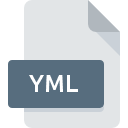XSOEM File Extension
XenServer Data Format
-
Category
-
Popularity0 ( votes)
What is XSOEM file?
XSOEM filename suffix is mostly used for XenServer Data Format files. Files with XSOEM extension may be used by programs distributed for platform. XSOEM file belongs to the Misc Files category just like 6033 other filename extensions listed in our database. XenServer is by far the most used program for working with XSOEM files. On the official website of Citrix Systems, Inc. developer not only will you find detailed information about theXenServer software, but also about XSOEM and other supported file formats.
Programs which support XSOEM file extension
Files with XSOEM extension, just like any other file formats, can be found on any operating system. The files in question may be transferred to other devices, be it mobile or stationary, yet not all systems may be capable of properly handling such files.
Updated: 12/26/2019
How to open file with XSOEM extension?
Being unable to open files with XSOEM extension can be have various origins. What is important, all common issues related to files with XSOEM extension can be resolved by the users themselves. The process is quick and doesn’t involve an IT expert. We have prepared a listing of which will help you resolve your problems with XSOEM files.
Step 1. Install XenServer software
 The main and most frequent cause precluding users form opening XSOEM files is that no program that can handle XSOEM files is installed on user’s system. The solution is straightforward, just download and install XenServer. Above you will find a complete listing of programs that support XSOEM files, classified according to system platforms for which they are available. The safest method of downloading XenServer installed is by going to developer’s website (Citrix Systems, Inc.) and downloading the software using provided links.
The main and most frequent cause precluding users form opening XSOEM files is that no program that can handle XSOEM files is installed on user’s system. The solution is straightforward, just download and install XenServer. Above you will find a complete listing of programs that support XSOEM files, classified according to system platforms for which they are available. The safest method of downloading XenServer installed is by going to developer’s website (Citrix Systems, Inc.) and downloading the software using provided links.
Step 2. Check the version of XenServer and update if needed
 You still cannot access XSOEM files although XenServer is installed on your system? Make sure that the software is up to date. It may also happen that software creators by updating their applications add compatibility with other, newer file formats. The reason that XenServer cannot handle files with XSOEM may be that the software is outdated. The latest version of XenServer should support all file formats that where compatible with older versions of the software.
You still cannot access XSOEM files although XenServer is installed on your system? Make sure that the software is up to date. It may also happen that software creators by updating their applications add compatibility with other, newer file formats. The reason that XenServer cannot handle files with XSOEM may be that the software is outdated. The latest version of XenServer should support all file formats that where compatible with older versions of the software.
Step 3. Assign XenServer to XSOEM files
After installing XenServer (the most recent version) make sure that it is set as the default application to open XSOEM files. The next step should pose no problems. The procedure is straightforward and largely system-independent

Change the default application in Windows
- Clicking the XSOEM with right mouse button will bring a menu from which you should select the option
- Click and then select option
- To finalize the process, select entry and using the file explorer select the XenServer installation folder. Confirm by checking Always use this app to open XSOEM files box and clicking button.

Change the default application in Mac OS
- From the drop-down menu, accessed by clicking the file with XSOEM extension, select
- Proceed to the section. If its closed, click the title to access available options
- From the list choose the appropriate program and confirm by clicking .
- A message window should appear informing that This change will be applied to all files with XSOEM extension. By clicking you confirm your selection.
Step 4. Check the XSOEM for errors
Should the problem still occur after following steps 1-3, check if the XSOEM file is valid. It is probable that the file is corrupted and thus cannot be accessed.

1. Check the XSOEM file for viruses or malware
If the file is infected, the malware that resides in the XSOEM file hinders attempts to open it. Scan the XSOEM file as well as your computer for malware or viruses. If the XSOEM file is indeed infected follow the instructions below.
2. Check whether the file is corrupted or damaged
Did you receive the XSOEM file in question from a different person? Ask him/her to send it one more time. During the copy process of the file errors may occurred rendering the file incomplete or corrupted. This could be the source of encountered problems with the file. If the XSOEM file has been downloaded from the internet only partially, try to redownload it.
3. Check if the user that you are logged as has administrative privileges.
Some files require elevated access rights to open them. Log in using an administrative account and see If this solves the problem.
4. Check whether your system can handle XenServer
If the systems has insufficient resources to open XSOEM files, try closing all currently running applications and try again.
5. Verify that your operating system and drivers are up to date
Up-to-date system and drivers not only makes your computer more secure, but also may solve problems with XenServer Data Format file. Outdated drivers or software may have caused the inability to use a peripheral device needed to handle XSOEM files.
Do you want to help?
If you have additional information about the XSOEM file, we will be grateful if you share it with our users. To do this, use the form here and send us your information on XSOEM file.

 Linux
Linux