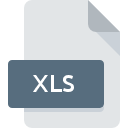
XLS File Extension
Excel Spreadsheet
-
DeveloperMicrosoft
-
Category
-
Popularity3.6 (25 votes)
What is XLS file?
File with .XLS extension contains spreadsheet document created with Microsoft Excel. XLS is a binary file that uses either MS-XLS BIFF8 or BIFF5 standard. Binary XLS file format was used by Microsoft Excel versions 97 to 2003 and older Excel 5.0/95. Up-to-date XLS specification document (which is more than 1000 pages long) can be downloaded from Microsoft website. XLS has been replaced by newer XLSX format, which is an XML Spreadsheet-based text format that uses UTF-8 encoding. XLS BIFF8 files are still commonly used and supported by many spreadsheet tools. XLS file structures is comprised of such elements as:
- Tables storing text or numbers,
- Formulas,
- Links to external resources,,
- Charts,
- Images
XLS spreadsheet file stores various types of data in cells organized in a table with rows and columns. Each cell has a unique address. Spreadsheet documents can be used for performing calculations, creating documentations, for organizing and visualizing data, etc. Users can format text, create tables, charts, or formulas based on data stored in such file. Depending on the program, XLS files can be exported into other formats.
Programs which support XLS file extension
XLS files can be encountered on all system platforms, including mobile, yet there is no guarantee each will properly support such files.
Programs that support XLS file
 Linux
Linux  Android
Android Updated: 08/31/2023
How to open file with XLS extension?
Being unable to open files with XLS extension can be have various origins. On the bright side, the most encountered issues pertaining to Excel Spreadsheet files aren’t complex. In most cases they can be addressed swiftly and effectively without assistance from a specialist. The following is a list of guidelines that will help you identify and solve file-related problems.
Step 1. Install Microsoft Excel software
 The main and most frequent cause precluding users form opening XLS files is that no program that can handle XLS files is installed on user’s system. This one is an easy one. Select Microsoft Excel or one of the recommended programs (for example, Microsoft Works, WordPerfect Office, Microsoft Excel Viewer) and download it from appropriate source and install on your system. The full list of programs grouped by operating systems can be found above. One of the most risk-free method of downloading software is using links provided by official distributors. Visit Microsoft Excel website and download the installer.
The main and most frequent cause precluding users form opening XLS files is that no program that can handle XLS files is installed on user’s system. This one is an easy one. Select Microsoft Excel or one of the recommended programs (for example, Microsoft Works, WordPerfect Office, Microsoft Excel Viewer) and download it from appropriate source and install on your system. The full list of programs grouped by operating systems can be found above. One of the most risk-free method of downloading software is using links provided by official distributors. Visit Microsoft Excel website and download the installer.
Step 2. Check the version of Microsoft Excel and update if needed
 If the problems with opening XLS files still occur even after installing Microsoft Excel, it is possible that you have an outdated version of the software. Check the developer’s website whether a newer version of Microsoft Excel is available. It may also happen that software creators by updating their applications add compatibility with other, newer file formats. The reason that Microsoft Excel cannot handle files with XLS may be that the software is outdated. All of the file formats that were handled just fine by the previous versions of given program should be also possible to open using Microsoft Excel.
If the problems with opening XLS files still occur even after installing Microsoft Excel, it is possible that you have an outdated version of the software. Check the developer’s website whether a newer version of Microsoft Excel is available. It may also happen that software creators by updating their applications add compatibility with other, newer file formats. The reason that Microsoft Excel cannot handle files with XLS may be that the software is outdated. All of the file formats that were handled just fine by the previous versions of given program should be also possible to open using Microsoft Excel.
Step 3. Set the default application to open XLS files to Microsoft Excel
If the issue has not been solved in the previous step, you should associate XLS files with latest version of Microsoft Excel you have installed on your device. The process of associating file formats with default application may differ in details depending on platform, but the basic procedure is very similar.

Change the default application in Windows
- Clicking the XLS with right mouse button will bring a menu from which you should select the option
- Click and then select option
- Finally select , point to the folder where Microsoft Excel is installed, check the Always use this app to open XLS files box and conform your selection by clicking button

Change the default application in Mac OS
- From the drop-down menu, accessed by clicking the file with XLS extension, select
- Proceed to the section. If its closed, click the title to access available options
- Select Microsoft Excel and click
- Finally, a This change will be applied to all files with XLS extension message should pop-up. Click button in order to confirm your choice.
Step 4. Check the XLS for errors
Should the problem still occur after following steps 1-3, check if the XLS file is valid. Being unable to access the file can be related to various issues.

1. Check the XLS file for viruses or malware
If the XLS is indeed infected, it is possible that the malware is blocking it from opening. Scan the XLS file as well as your computer for malware or viruses. If the scanner detected that the XLS file is unsafe, proceed as instructed by the antivirus program to neutralize the threat.
2. Ensure the file with XLS extension is complete and error-free
If you obtained the problematic XLS file from a third party, ask them to supply you with another copy. During the copy process of the file errors may occurred rendering the file incomplete or corrupted. This could be the source of encountered problems with the file. If the XLS file has been downloaded from the internet only partially, try to redownload it.
3. Ensure that you have appropriate access rights
There is a possibility that the file in question can only be accessed by users with sufficient system privileges. Log out of your current account and log in to an account with sufficient access privileges. Then open the Excel Spreadsheet file.
4. Check whether your system can handle Microsoft Excel
If the system is under havy load, it may not be able to handle the program that you use to open files with XLS extension. In this case close the other applications.
5. Check if you have the latest updates to the operating system and drivers
Up-to-date system and drivers not only makes your computer more secure, but also may solve problems with Excel Spreadsheet file. Outdated drivers or software may have caused the inability to use a peripheral device needed to handle XLS files.
Conversion of a XLS file
File Conversions from XLS extension to a different format
- XLS to NUMBERS
- XLS to CSV
- XLS to DOC
- XLS to DOCX
- XLS to ODS
- XLS to PDF
- XLS to XLSX
- XLS to ACCDB
- XLS to ARFF
- XLS to ASCII
- XLS to AWS
- XLS to DBF
- XLS to DIF
- XLS to DQY
- XLS to FMP12
- XLS to FODS
- XLS to FP3
- XLS to FP4
- XLS to FP5
- XLS to FP7
- XLS to GDB
- XLS to GIF
- XLS to GSHEET
- XLS to HTM
- XLS to IIF
- XLS to MDB
- XLS to MDF
- XLS to MSO
- XLS to ODF
- XLS to OFX
- XLS to OTS
- XLS to PMV
- XLS to PRN
- XLS to PXL
- XLS to QBW
- XLS to QIF
- XLS to QPW
- XLS to SDC
- XLS to SDF
- XLS to SDW
- XLS to SHP
- XLS to SLK
- XLS to SQL
- XLS to SQLITE
- XLS to STA
- XLS to STW
- XLS to SXC
- XLS to TDL
- XLS to TNS
- XLS to UOS
- XLS to VSD
- XLS to WB1
- XLS to WB2
- XLS to WB3
- XLS to WBD
- XLS to WDB
- XLS to WK1
- XLS to WK3
- XLS to WK4
- XLS to WKE
- XLS to WKS
- XLS to WMF
- XLS to WPS
- XLS to WQ1
- XLS to WQ2
- XLS to XL
- XLS to XLC
- XLS to XLK
- XLS to DB
- XLS to XLSB
- XLS to XLSHTML
- XLS to XLSM
- XLS to XLSMHTML
- XLS to XLT
- XLS to XPS
- XLS to WB0
- XLS to PXT
- XLS to WK%21
- XLS to ECSV
- XLS to S3DB
- XLS to WKQ
- XLS to _XLS
- XLS to ATOMSVC
- XLS to MP3
- XLS to RTF
- XLS to HTML
- XLS to PMD
- XLS to FDB
- XLS to XML
File conversions from other format to XLS file
- 123 to XLS
- ACCDB to XLS
- AWS to XLS
- CSV to XLS
- DB to XLS
- DOC to XLS
- DOCX to XLS
- NUMBERS to XLS
- ODS to XLS
- PXL to XLS
- QIF to XLS
- QPW to XLS
- SLK to XLS
- WB1 to XLS
- WB3 to XLS
- WK1 to XLS
- WK3 to XLS
- WK4 to XLS
- WKS to XLS
- XLSB to XLS
- XLSM to XLS
- XLSX to XLS
- ACCDR to XLS
- ACCDT to XLS
- ARC to XLS
- BBB to XLS
- CRTX to XLS
- CWK to XLS
- DBF to XLS
- DBK to XLS
- DIF to XLS
- DLV to XLS
- DQY to XLS
- ET to XLS
- ETT to XLS
- FMP12 to XLS
- FODS to XLS
- FP3 to XLS
- FP4 to XLS
- FP5 to XLS
- FP7 to XLS
- FR3 to XLS
- GDB to XLS
- GIF to XLS
- HTM to XLS
- IIF to XLS
- IPD to XLS
- JRPRINT to XLS
- MDB to XLS
- MDF to XLS
- MSO to XLS
- NBU to XLS
- ODF to XLS
- OFX to XLS
- OTS to XLS
- PMV to XLS
- PRN to XLS
- SDC to XLS
- SDF to XLS
- SDW to XLS
- SKV to XLS
- SPO to XLS
- SPV to XLS
- SQL to XLS
- SQLITE to XLS
- STA to XLS
- SXC to XLS
- TDL to XLS
- UOS to XLS
- WB2 to XLS
- WBD to XLS
- WDB to XLS
- WK5 to XLS
- WKE to XLS
- WKI to XLS
- WMF to XLS
- WPS to XLS
- WQ1 to XLS
- WQ2 to XLS
- XL to XLS
- XLC to XLS
- XLK to XLS
- XLSHTML to XLS
- XLSMHTML to XLS
- XLT to XLS
- XMIND to XLS
- WB0 to XLS
- VCARD to XLS
- PXT to XLS
- PRNX to XLS
- WK%21 to XLS
- ECSV to XLS
- NWDB to XLS
- S3DB to XLS
- WKQ to XLS
- _XLS to XLS
- WR1 to XLS
- SBA to XLS
- ATOMSVC to XLS
- GRIND to XLS
- VCF to XLS
- PNG to XLS
- RTF to XLS
- EXCEL to XLS
- ODB to XLS
- DWG to XLS
- HTML to XLS
- STP to XLS
- PMD to XLS
- PRT to XLS
- SAV to XLS
- FDB to XLS
- XML to XLS
- WK! to XLS
- 123 to XLS
- ACCDB to XLS
- AWS to XLS
- CSV to XLS
- DB to XLS
- DOC to XLS
- DOCX to XLS
- NUMBERS to XLS
- ODS to XLS
- PXL to XLS
- QIF to XLS
- QPW to XLS
- SLK to XLS
- WB1 to XLS
- WB3 to XLS
- WK1 to XLS
- WK3 to XLS
- WK4 to XLS
- WKS to XLS
- XLSB to XLS
- XLSM to XLS
- XLSX to XLS
- ACCDR to XLS
- ACCDT to XLS
- ARC to XLS
- BBB to XLS
- CRTX to XLS
- CWK to XLS
- DBF to XLS
- DBK to XLS
- DIF to XLS
- DLV to XLS
- DQY to XLS
- ET to XLS
- ETT to XLS
- FMP12 to XLS
- FODS to XLS
- FP3 to XLS
- FP4 to XLS
- FP5 to XLS
- FP7 to XLS
- FR3 to XLS
- GDB to XLS
- GIF to XLS
- HTM to XLS
- IIF to XLS
- IPD to XLS
- JRPRINT to XLS
- MDB to XLS
- MDF to XLS
- MSO to XLS
- NBU to XLS
- ODF to XLS
- OFX to XLS
- OTS to XLS
- PMV to XLS
- PRN to XLS
- SDC to XLS
- SDF to XLS
- SDW to XLS
- SKV to XLS
- SPO to XLS
- SPV to XLS
- SQL to XLS
- SQLITE to XLS
- STA to XLS
- SXC to XLS
- TDL to XLS
- UOS to XLS
- WB2 to XLS
- WBD to XLS
- WDB to XLS
- WK5 to XLS
- WKE to XLS
- WKI to XLS
- WMF to XLS
- WPS to XLS
- WQ1 to XLS
- WQ2 to XLS
- XL to XLS
- XLC to XLS
- XLK to XLS
- XLSHTML to XLS
- XLSMHTML to XLS
- XLT to XLS
- XMIND to XLS
- WB0 to XLS
- VCARD to XLS
- PXT to XLS
- PRNX to XLS
- WK%21 to XLS
- ECSV to XLS
- NWDB to XLS
- S3DB to XLS
- WKQ to XLS
- _XLS to XLS
- WR1 to XLS
- SBA to XLS
- ATOMSVC to XLS
- GRIND to XLS
- VCF to XLS
- PNG to XLS
- RTF to XLS
- EXCEL to XLS
- ODB to XLS
- DWG to XLS
- HTML to XLS
- STP to XLS
- PMD to XLS
- PRT to XLS
- SAV to XLS
- FDB to XLS
- XML to XLS
- WK! to XLS
Do you want to help?
If you have additional information about the XLS file, we will be grateful if you share it with our users. To do this, use the form here and send us your information on XLS file.

 Windows
Windows 











 MAC OS
MAC OS 

